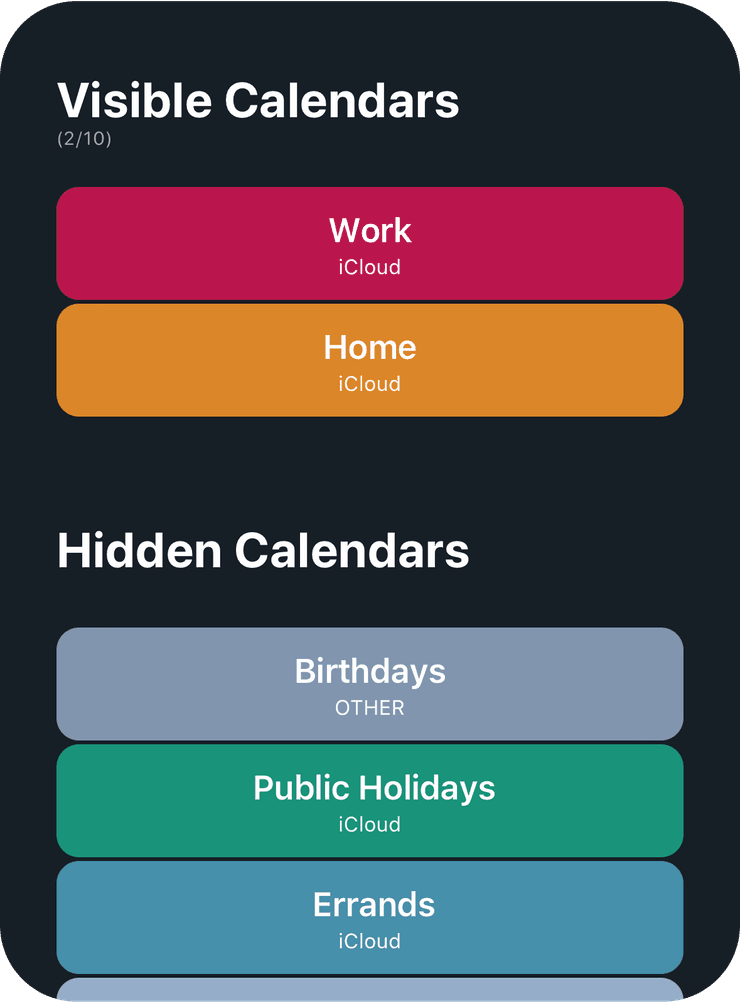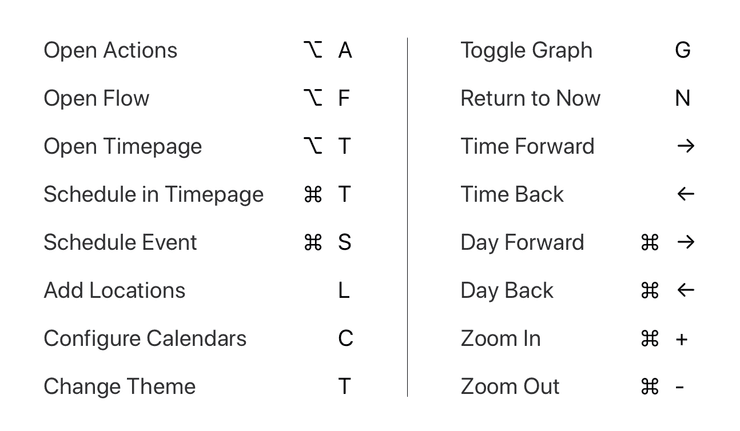Customizing
Displaying Your Calendar Events
Overlap can display events from your calendars. Tap the ellipsis (⋯) icon in the top right to open the calendars setup screen. Tap or drag your calendars on this screen to move them into the “Visible Calendars” section. Events that are on the calendars listed here will be displayed on the main screen above your time zones.
If you have added multiple calendars, you can expand the calendar section on the main screen by tapping on it and see each of your calendars individually.
Changing Themes
Pull down on the list of time zones to display the theme selector. Continue pulling downwards to cycle through the themes and release to choose one. The default theme shows night, day and availability as separate colors, the other themes use a single color to highlight availability.
Keyboard Shortcuts
Keyboard shortcuts help you navigate Overlap quickly. You can see a list of shortcuts by pressing the Command key (⌘) on iPadOS.