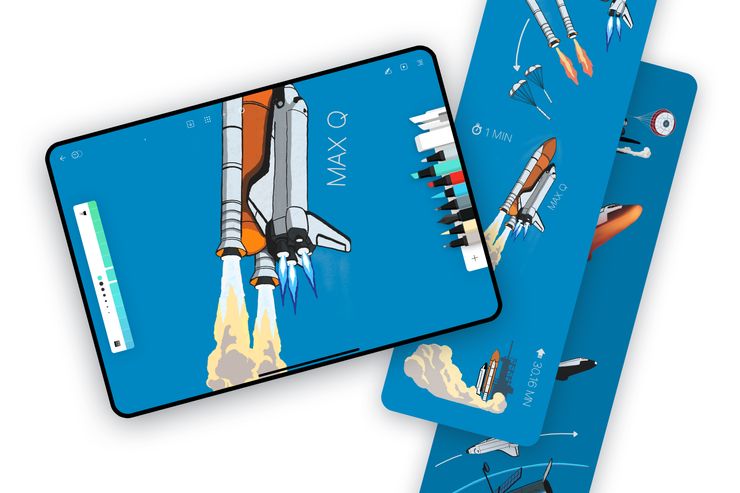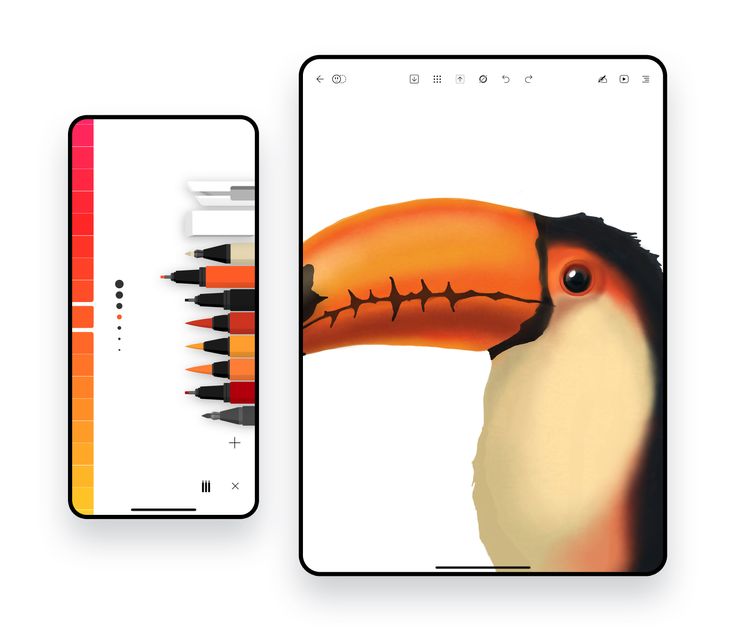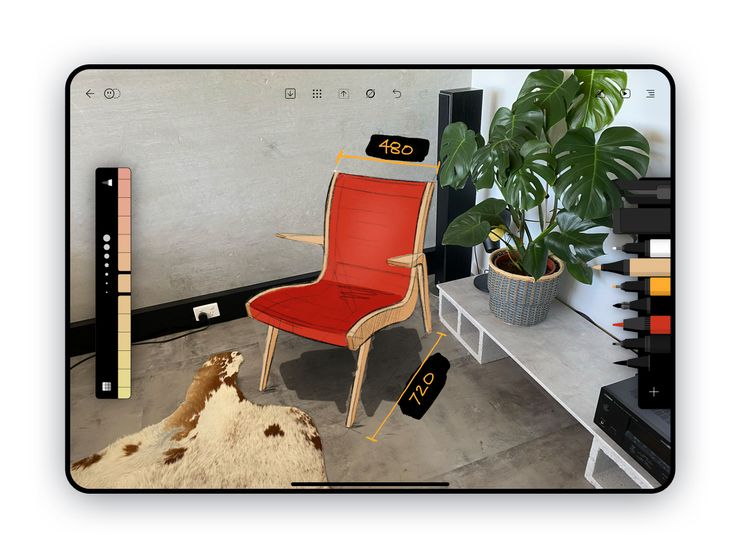What's new in Flow 2
Welcome to Flow 2
People all over the world love using Flow to take notes and sketch ideas. Available now is the biggest update to Flow ever, with realtime collaboration, vertical documents, and pencil case.
New to Flow? Download it for iPhone and iPad
Realtime Collaboration
With Flow multiple people can work on the same document at the same time from separate devices wherever they are. We’ve heard from so many users that collaborate in different ways, from architects marking out designs with their clients to grandparents coloring in with their grandchildren in another state.
Here’s how it works:
- Tap the collaboration button on any document and share the link with who you want to collaborate with
- You’ll get notifications when someone is editing
- You can optionally start FaceTime picture-in-picture so you can chat while you collaborate
- You can only choose to broadcast your collaboration via Zoom
Vertical Documents
You now have the option to choose a vertical document if top-to-bottom infinite canvas works better for you than side-to-side. You choose orientation when creating a new document (this setting is permanent for the document).
Pencil Case
Pencil Case mode is a litle bit of magic that connects your iPad and iPhone together, moving your drawing tools off your iPad screen entirely and putting them on your iPhone instead!
How does it work?
You simply place your iPad and iPhone side by side, open Flow on both of them and tada! - your tools are now on your iPhone.
Images
Add images from the import button at the top of the screen
- Add images to your document from Photo Library or Files (including iCloud, Dropbox, Adobe Creative Cloud, Box, OneDrive, Google Drive, Amazon)
- Take photos directly in Flow and then draw on top of them
- Paste images from your clipboard, even from your other devices like Mac using Universal Clipboard
- Drag and drop to grab images from other apps
- Use the Lasso Knife tool for selecting, rotating, resizing and moving your image
- Change the opacity of an image when you have it selected
All new sync engine, clipboard and iPhone read-only mode
- All new sync engine - Performance and stability are better than ever thanks to our all new sync engine, built from the ground up.
- Flow on iPhone now opens documents in read-only mode so it’s easier to navigate without accidentally drawing. Tap and hold the pen icon to open your tools.
- Clipboard - copy lasso selections to your clipboard and paste into other Flow documents. If you have universal clipboard enabled, you can paste an image directly onto your Mac or other iOS/iPadOS device in any app.
Feedback
Hearing about all the ways you use Flow is inspiring - if you’ve made something interesting you’d like to share with our team or have any questions or comments, just message us from the Help menu.