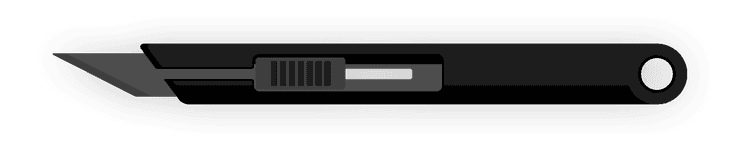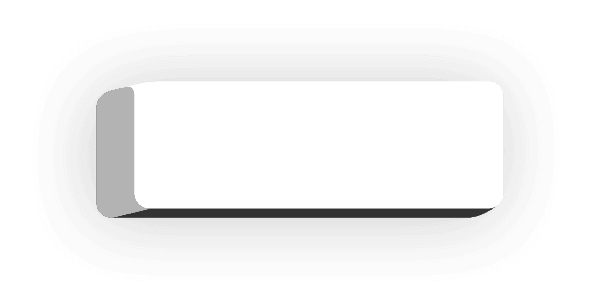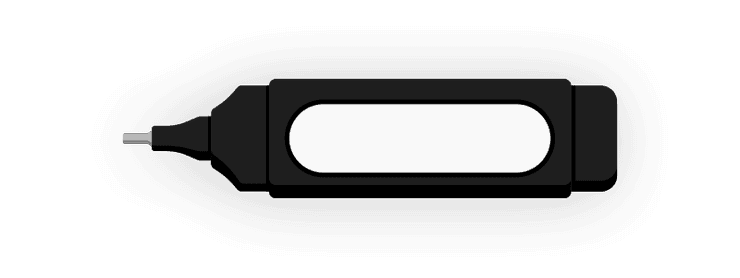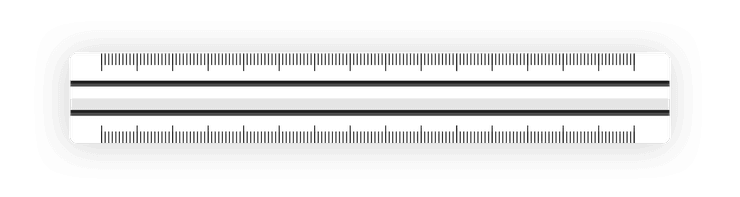The Tools
In Flow, you create a set of drawing tools that can each be customized. You can choose a style, color and size for each tool. With Apple Pencil the tools react to tilt and pressure, which can be customized further Gestures preferences.
Tools are created and organized in the Tool Dock. When you want to change a tool’s properties like color, tip, or size, this is done in the Tool Editor, which always displays information for the tool you currently have selected.
The tool types in Flow are:
Brush pen
A brush style pen that applies on top of your existing drawing at full opacity. A highly variable size that can be controlled by pressure with an Apple Pencil makes it ideal for inking large areas.
Examples using the Brush Pen in the Flow Gallery
Graphite Pencil
A technical style pencil with a balanced mix of softness, sharpness and texture. The size is slightly responsive to pressure and can be used for shading at an angle. Applies additively so you can build up strokes or use it for marking-up.
Examples using the Graphite Pencil in the Flow Gallery
Fineliner Pen
A smooth, roller style pen that applies at full opacity and builds additively. The size changes minimally with speed and pressure, so it’s ideal for note taking or precise drawing where clean lines are desired.
Examples using the Fineliner Pen in the Flow Gallery
Fountain Pen
An expressive pen with smooth ink flow and highly variable size depending on speed, pressure and the angle you are holding an Apple Pencil.
Examples using the Fountain Pen in the Flow Gallery
Round Marker
A round tipped marker. The opacity will build with each individual stroke you make by lifting the Brush or your finger and drawing again.
Examples using the Round Marker in the Flow Gallery
Chisel Marker
A chisel tipped marker that responds to the angle you are holding an Apple Pencil. The opacity will build with each individual stroke you make as you lift off the screen and draw again.
Examples using the hisel Marker in the Flow Gallery
Air Brush
Applies over large areas with additive blending and responds to pressure.
Examples using the Air Brush in the Flow Gallery
Lasso Knife
The Lasso Knife is a tool that lets you move, rotate or duplicate strokes that you have drawn.
Erasing
The Eraser tool allows you to erase whole strokes.
Correction Tool
The Correction tool allows you to erase areas of a drawing (like a traditional eraser).
Ruler
The Ruler allows drawing straight lines, rectangles, circles and sophisticated perspective drawings.